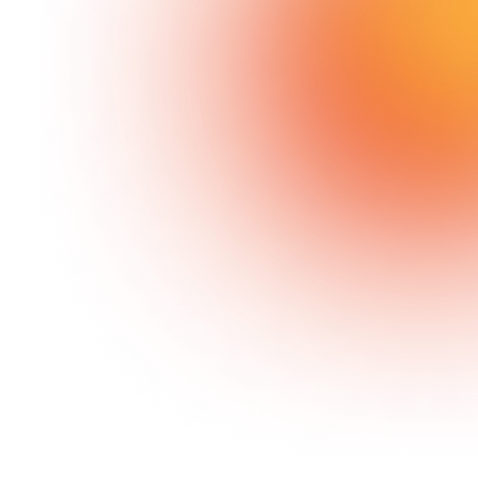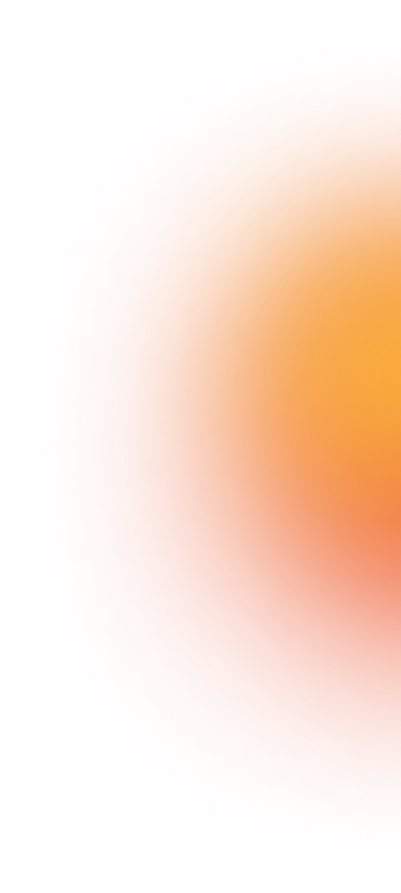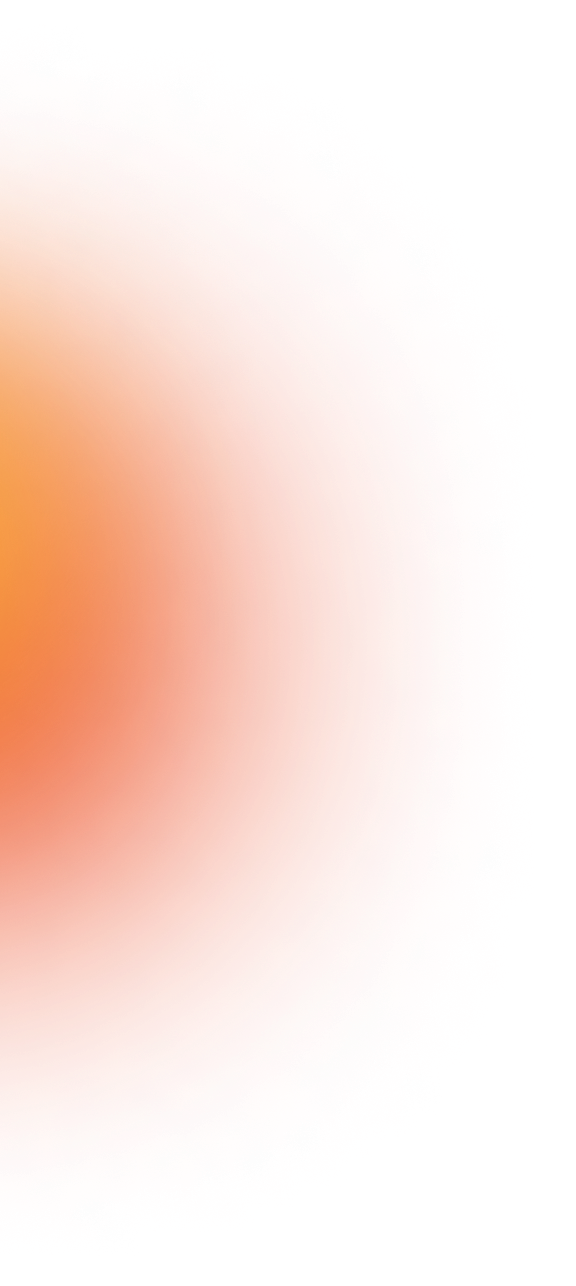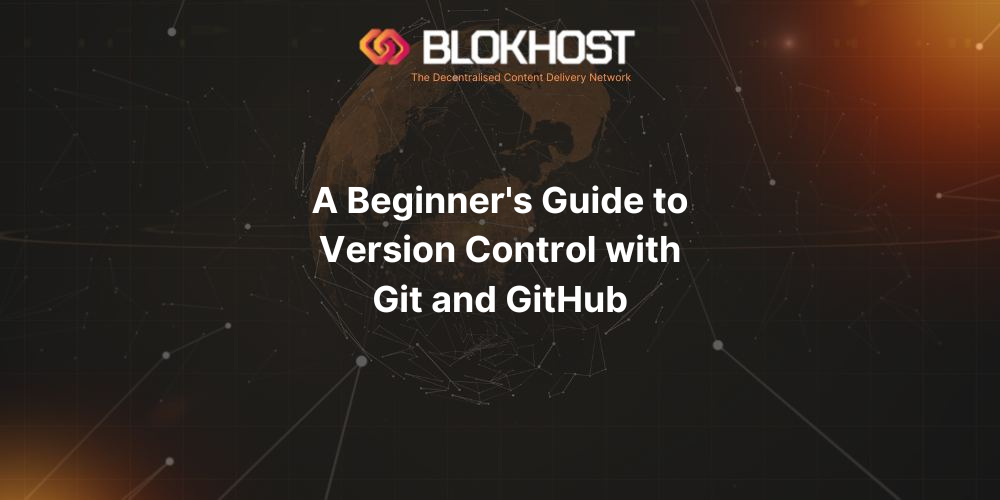
A Beginner's Guide to Version Control with Git and GitHub
5 minute read
Introduction
Are you new to software development or looking to improve your collaborative workflow? This article will guide you through the basics of version control, Git, and GitHub and help you get started with these essential tools.
What is Version Control?
Version control, also known as source control, manages and tracks software code changes. It allows multiple developers to work on a project simultaneously while keeping a detailed record of each change. This way, developers can revert to previous versions if necessary and easily merge their work without conflicts.
Why Use Version Control?
There are several benefits to using version control systems:
- Collaboration - It enables seamless collaboration between team members, allowing them to work on different project parts simultaneously without conflicts.
- Version history - It keeps a detailed account of all changes made to the codebase, making it easy to revert to a previous version if needed.
- Backup - Version control is a backup for your code, ensuring you can always access previous versions if something goes wrong.
Git: A Distributed Version Control System
Git is a popular distributed version control system created by Linus Torvalds, the creator of Linux. It allows developers to work on their local copies of a project and merge their changes with the main repository. This decentralized approach offers several advantages, such as improved performance, scalability, and offline access.
Getting Started with Git
To start using Git, follow these steps:
- Installing Git - Visit the official Git website and download the appropriate installer for your operating system. Follow the installation instructions to get Git set up on your machine.
- Configuring Git - Open a terminal or command prompt and set your name and email address using the following commands:
git config --global user.name "Your Name"
git config --global user.email "your.email@example.com"
Basic Git Commands
Here are some essential Git commands you should know:
- git init - Initializes a new Git repository.
- git add - Adds files to the staging area before committing.
- git commit - Creates a new commit with your changes.
- git merge - Merges changes from one branch into another.
- git clone - Creates a copy of a remote repository on your local machine.
- git pull - Fetches changes from a remote repository and merges them into your current branch.
- git push - Pushes your local commits to a remote repository.
GitHub: A Platform for Git Repositories
GitHub is a web-based platform for hosting Git repositories. It provides an easy-to-use interface for managing and collaborating on projects and additional features like issue tracking, pull requests, and integrations with third-party services.
Creating a GitHub Account
To create a GitHub account, visit the GitHub website and sign up with your email address. Then, you can choose between free and paid plans depending on your needs.
Creating and Managing Repositories on GitHub
Once you have a GitHub account, you can create new repositories, manage existing ones, and collaborate with others on projects. To create a new repository, click the “+” icon in the top-right corner of the GitHub interface and select “New repository”. Next, fill in the required details and click “Create repository”.
Collaborating on GitHub
GitHub offers various features for collaboration:
- Forking a Repository - Forking creates a copy of a repository under your account, allowing you to make changes without affecting the original project.
- Pull Requests - You can create a pull request if you want to contribute your changes to the original project. Allowing the project maintainers to review your changes before merging them.
- Issue Tracking - GitHub includes an issue-tracking system for reporting bugs, requesting features, and discussing project-related topics.
GitHub Integrations and Extensions
GitHub offers integrations with third-party services and tools, such as continuous integration systems, project management tools, and code editors. Browse the GitHub Marketplace to find valuable tools for your workflow.
Best Practices for Git and GitHub
- Use clear and descriptive commit messages.
- Create separate branches for each feature or bug fix.
- Keep your repository clean by ignoring unnecessary files (e.g., using a
.gitignorefile). - Regularly fetch, merge, and push changes to avoid conflicts.
- Use pull requests for code reviews and collaboration.
Learning Resources
- Pro Git Book - A comprehensive guide to Git.
- GitHub Guides - A collection of guides for using GitHub.
- Git and GitHub tutorials on YouTube - Various video tutorials for beginners.
Conclusion
Using Git and GitHub for version control is essential for software developers. With this guide, you should now understand how to get started with these tools, collaborate with others, and manage your code effectively.
FAQs
- What is the difference between Git and GitHub? Git is a distributed version control system, while GitHub is a web-based platform hosting Git repositories and facilitating collaboration.
- Is GitHub the only platform for hosting Git repositories? No, other platforms like GitLab and Bitbucket offer similar functionality.
- How can I keep my code private on GitHub? You can create private repositories only visible to you and any collaborators you invite. Private repositories are available on both free and paid GitHub plans.
- What if I accidentally delete a Git commit? Git keeps a log of all actions, so it’s possible to recover lost commits using the
git reflogcommand and then checking out or resetting to the desired commit. - Can I use Git for projects other than software development? Yes, Git can be used for any project involving managing files and tracking changes, such as documentation, design assets, or even writing a book.